Improve your Instagram workflow
Improving Instagram workflow – Introduction
How many people would like some help Improving your Instagram workflow! Hope you all have your hands raised, because, as a photographer, you will spend some time on uploading pictures. This could be automated through Facebook or some other means.
For those of you who like the flexibility of using your mobile, Instagram is a great product. Remember any web service or social media product it is just another way of getting your message out there.
In this article we will look at a different way of using Instagram and why it is useful. You will then be guided through this in simple steps (with screenshots).
Improving Instagram workflow – what?
 Improving your Instagram workflow is something all photographers should consider. Like many people, you will be using your mobile phone to take pictures. But I suspect, that most of your work will be taken on a dedicated camera.
Improving your Instagram workflow is something all photographers should consider. Like many people, you will be using your mobile phone to take pictures. But I suspect, that most of your work will be taken on a dedicated camera.
Since you are using Instagram to showcase your best work, why limit yourself to your mobile? Confused? Don’t be!
We are going to show you a way of uploading photos from your computer!
You may wonder, why use your computer and not your mobile? However, I would ask the opposite. If you are publishing your edited work, why not upload directly from the device? To me, it is counterintuitive to work on a computer and then get your mobile phone out to upload. Maybe I am just different or work unconventionally?
Would I suspect you use a computer to edit your work and then store on a drive? So let’s summarise why using your computer is an option:
- it will save you time
- convenient
- efficient
You really should think why you use your computer in the first place, bigger screen, more comfortable. You don’t need to worry about battery life or using other apps to locate your files.
So there we have that is the reasons finished, now look at how this is possible.
Improving Instagram workflow – how?
The method is very simple and only requires a few steps, so switch on your computer and fire up Google Chrome:
- Go to Instagram.com and sign in with your usual details (like below)
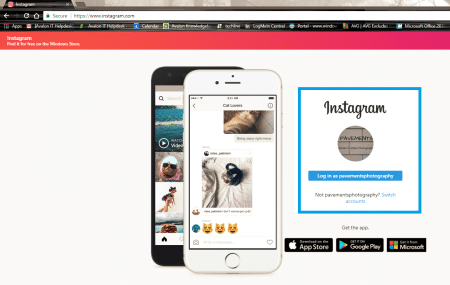
2. You should now be logged in and see activity feed (like below)
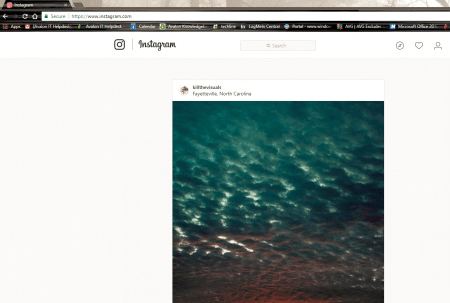
3. Press “f12” on your keyboard and this should open the developer tools. Don’t panic!
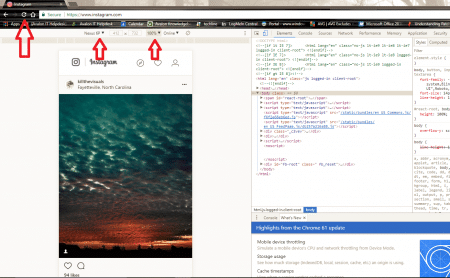
4. Choose any “phone” you want to imitate (see the 2 smaller arrows)
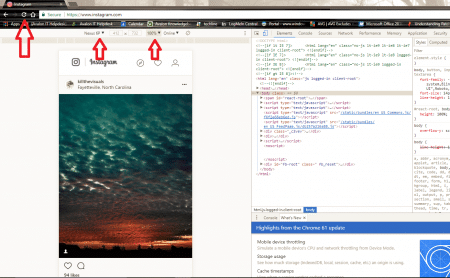
5. Now press the “refresh” button (the large arrow) or press enter on the www.instagram address bar
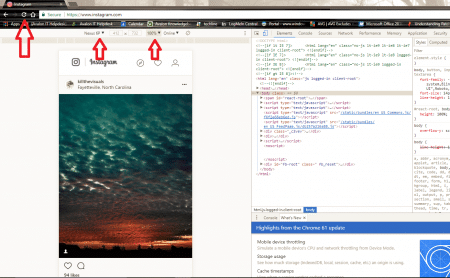
6. The feed should now look like your mobile and you can upload a picture
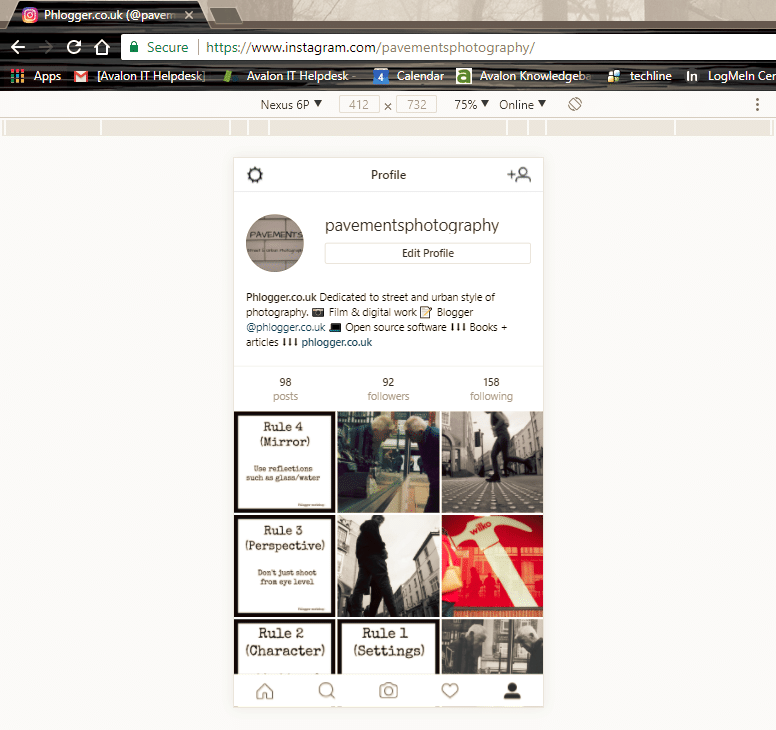
Improving Instagram workflow – conclusion
How simple was that and who would have thought that worked? In a world of continual development, you will never know how long this is valid for. However, while it’s available this allows you to work more efficiently and rest your phone!
If you work hard on your Instagram feed and serious about this, you can just sign out and swap between accounts too. This allows you to work fast when updating your feed and catching up with your followers.
To help even further, why not launch another browser or work “incognito” and sign in to all your accounts at once!
Passing on knowledge is important, who are we if we cannot teach others? Please use this and pass to everyone you know. We should all help learn and help each other.
Until next time, do not forget to check out:
the latest blog articles – Phlogger.co.uk
Instagram account – @phlogger.co.uk
Improve your photography workflow – article here
Tips to improve portraiture work – article here
